Cursor 支持新账户 14 天免费体验 500 Premium models ,使用完后切换账号又可以继续使用,如果账号到期,可以再用一个新的邮箱重新申请一个账号,继续使用,但Cursor对计器有试用次数显示。多次使用后会提示 Too many free trial accounts used on this machine. Please upgrade to pro. We have this limit in place to prevent abuse. Please let us know if you believe this is a mistake.
因为现在 Cursor 增加了设备指纹验证,防止同一个设备通过新账户无限试用。
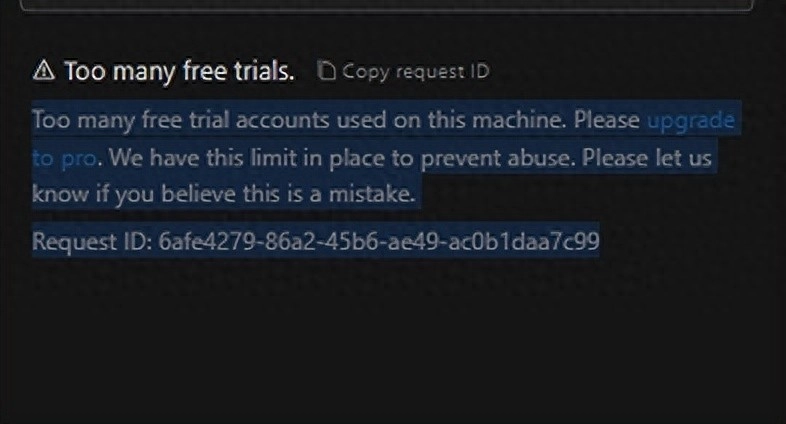
解决方法:
在window系统下,Cursor安装到如下目录,
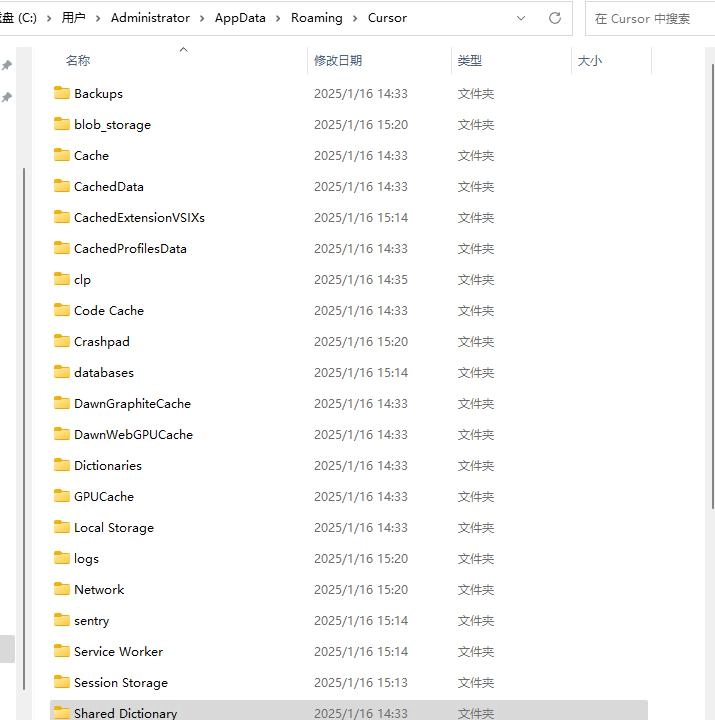
可以将storage的目录删掉,再次启动时会要求初始化,重新配置Cursor,但机器码没有变,这个错误仍然存在。这里有个方法,作者亲测有效。
- 下载插件 去 cursor-fake-machine-将该文件下载到本地,这个插件的作用应该是删除注册表缓存的作用
- 下载地址: https://github.com/bestK/cursor-fake-machine/releases/download/v0.0.2/cursor-fake-machine-0.0.2.vsix
- 关闭cursor,打开vscode 进行安装插件
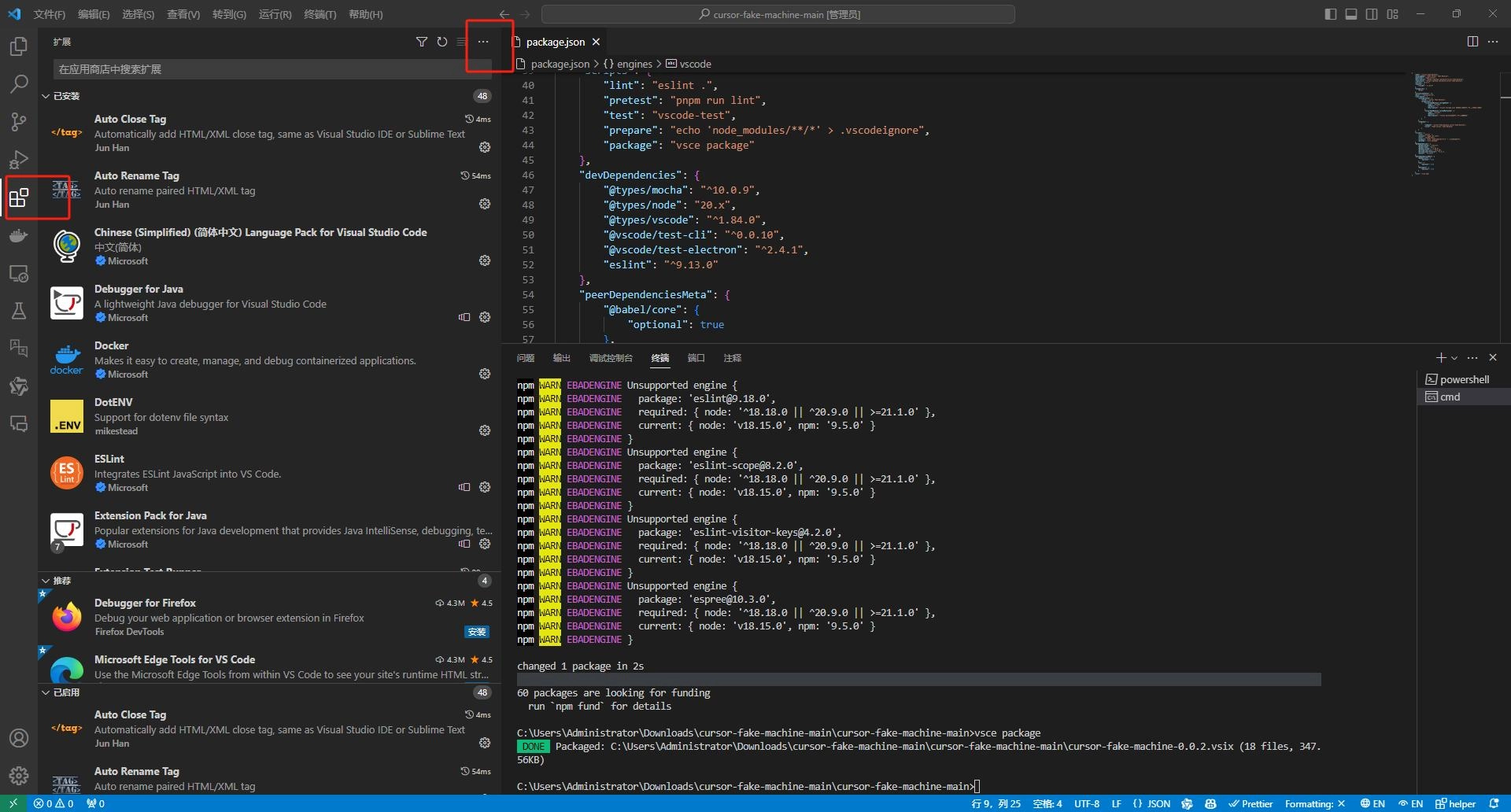
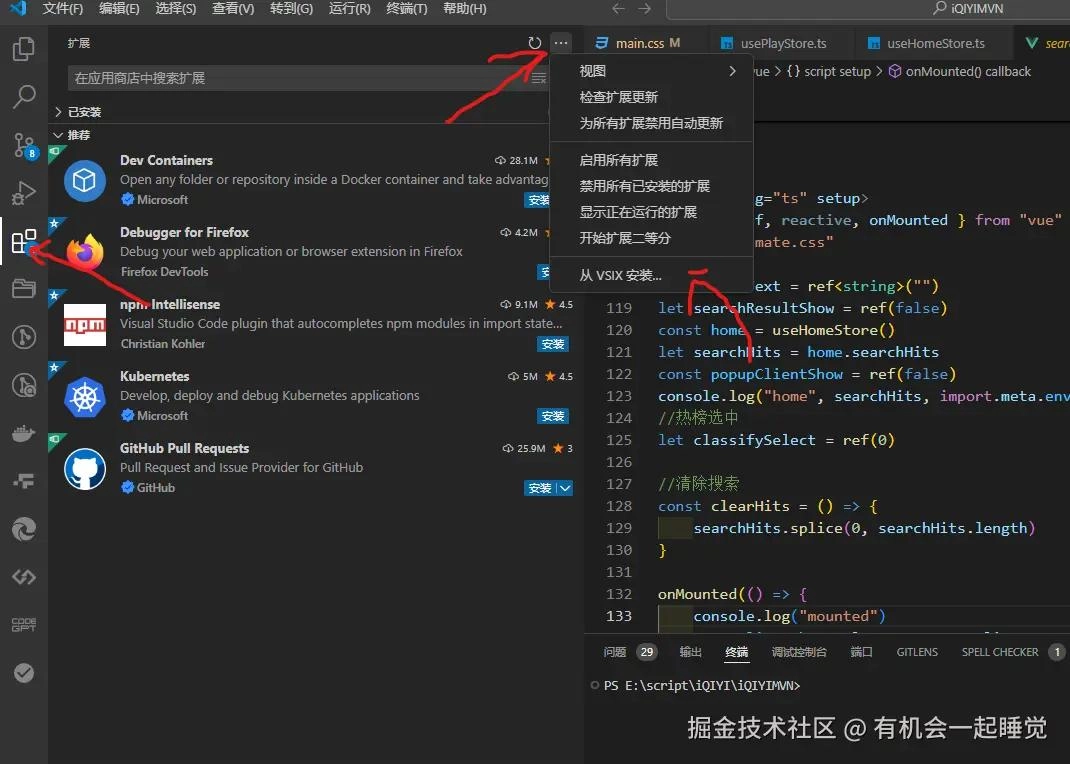
安装插件
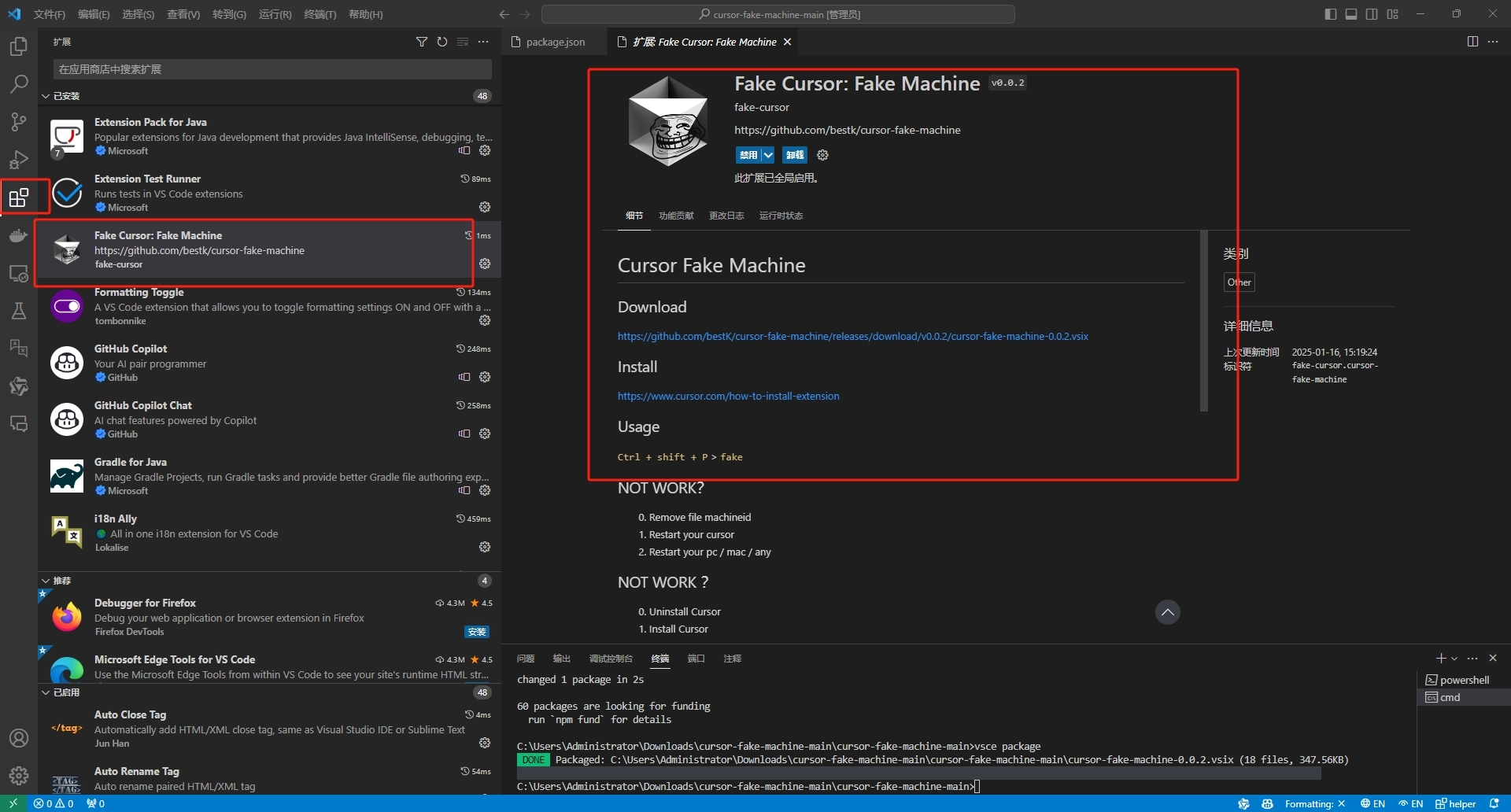
安装成功了
3.使用快捷键 Ctrl+shift+P 打开搜索栏找到Fake Cursor…
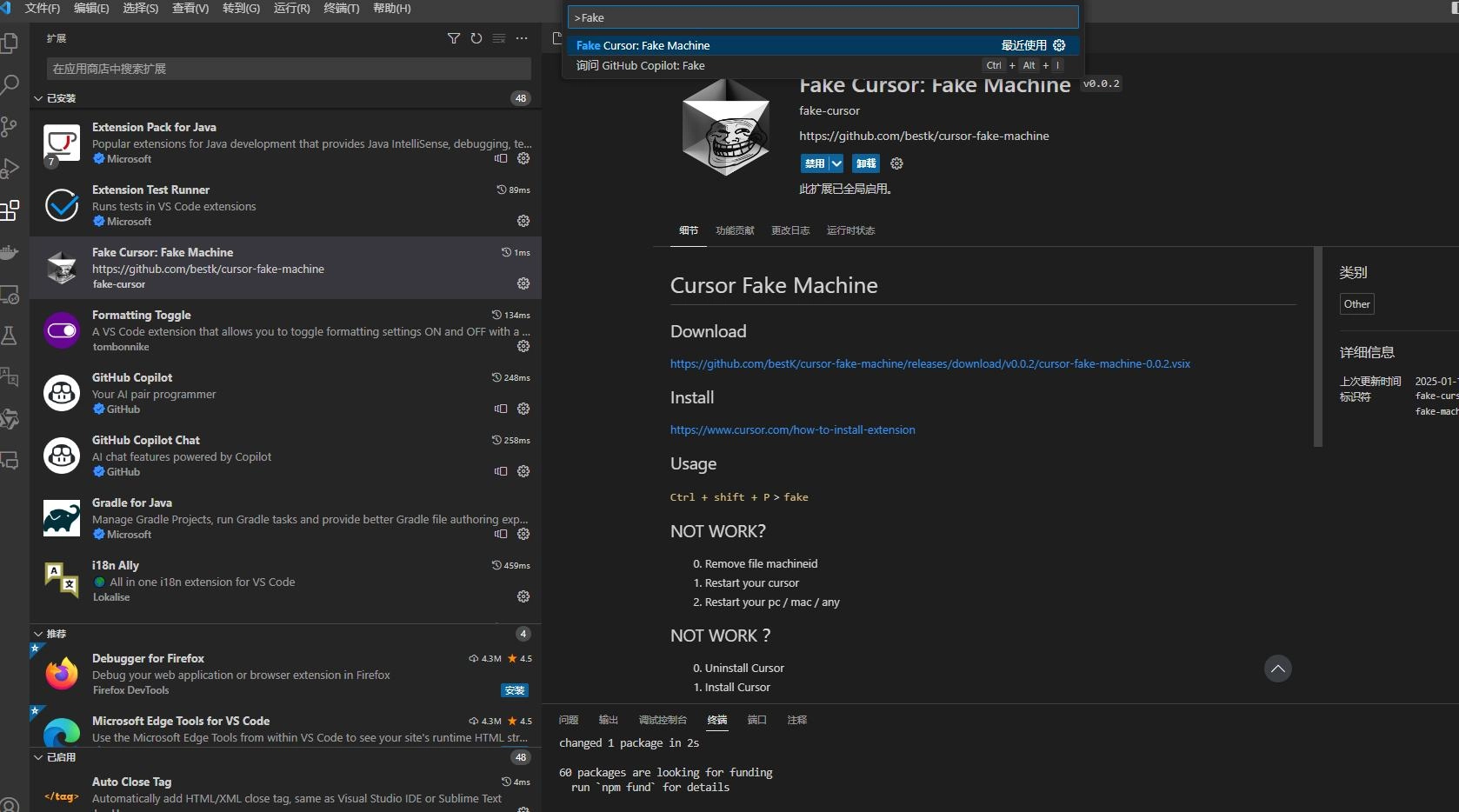
4.看到右下面显示的修改成功的提示框就行了,打开cursor 就行了,前提是你的cursor 账号没有过期就行,过期了重新申请一个
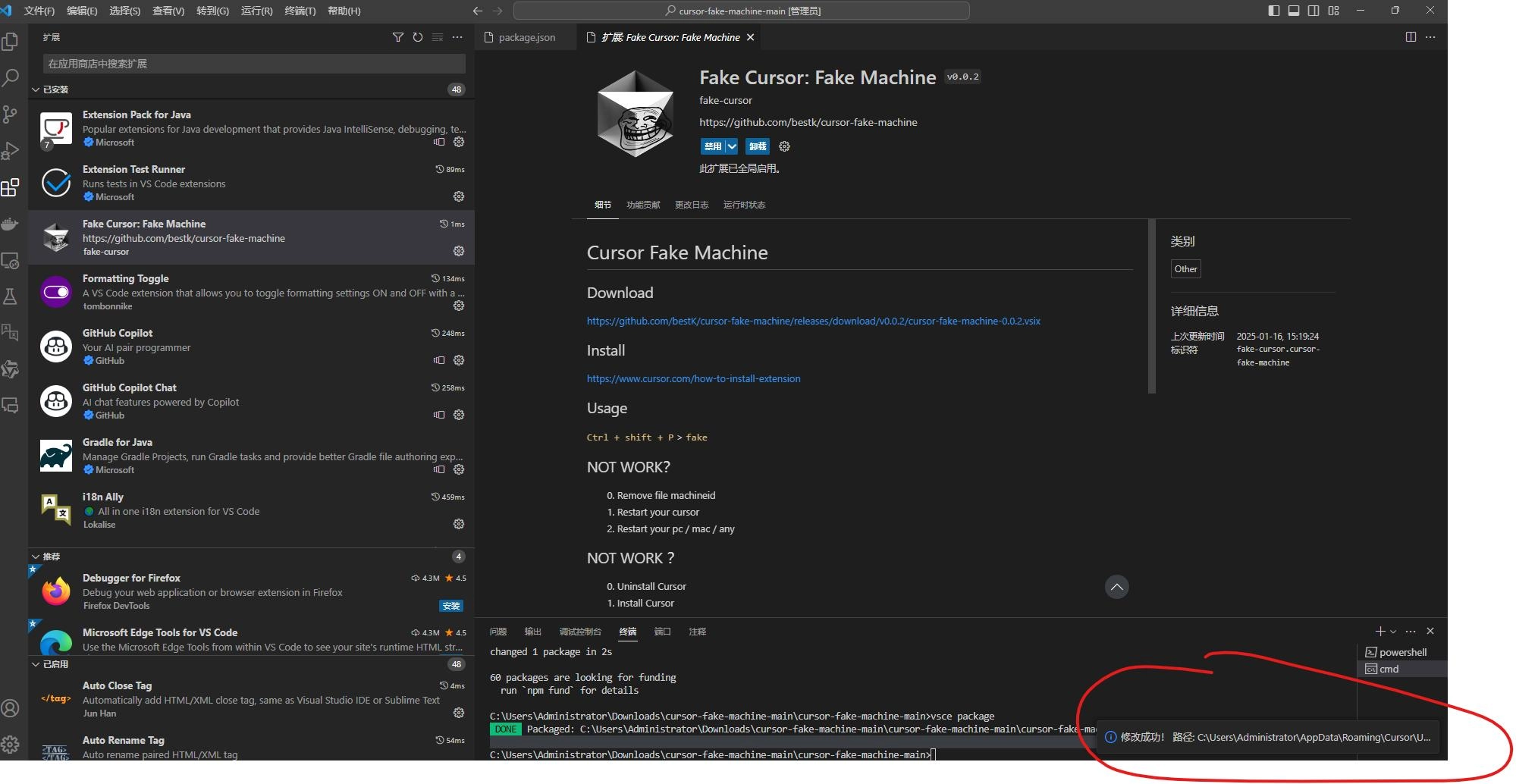
经过上述步骤,你的电脑又可以继续使用Cursor了。
另外一种方法,就是手工来操作插件的步骤。
通过手动解决
- 关闭退出 Cursor
- 打开 Cursor 的 storage.json 文件
- Windows 位置: %APPDATA%CursorUserglobalStoragestorage.json
- MacOS 位置: ~/Library/Application Support/Cursor/User/globalStorage/storage.json
- Linux 位置: ~/.config/Cursor/User/globalStorage/storage.json
- 关闭文件 只读 权限:Windows: 选择 storage.json 右键 -> 属性 -> 取消选中 只读MacOS / Linux: 在目录内终端执行chmod 666 storage.json
- 找到以下 Key – Value 键值,修改 64位指纹ID 和 UUID代码 对应的值,即随便替换修改几个数字即可。 这个机器码需要自己生成了。
{ "telemetry.macMachineId": "64位指纹ID", "telemetry.machineId": "64位指纹ID", "telemetry.devDeviceId": "UUID代码" }- 重新将文件恢复为 只读Windows : 选择 storage.json 右键 -> 属性 -> 选中 只读MacOS / Linux : chmod 444 storage.json
- 重启 Cursor




















没有回复内容